DYNAMICS 365 CRM CONSULTING
How to Restore Schema Only to new Dataverse Environment
Author – the tin dog
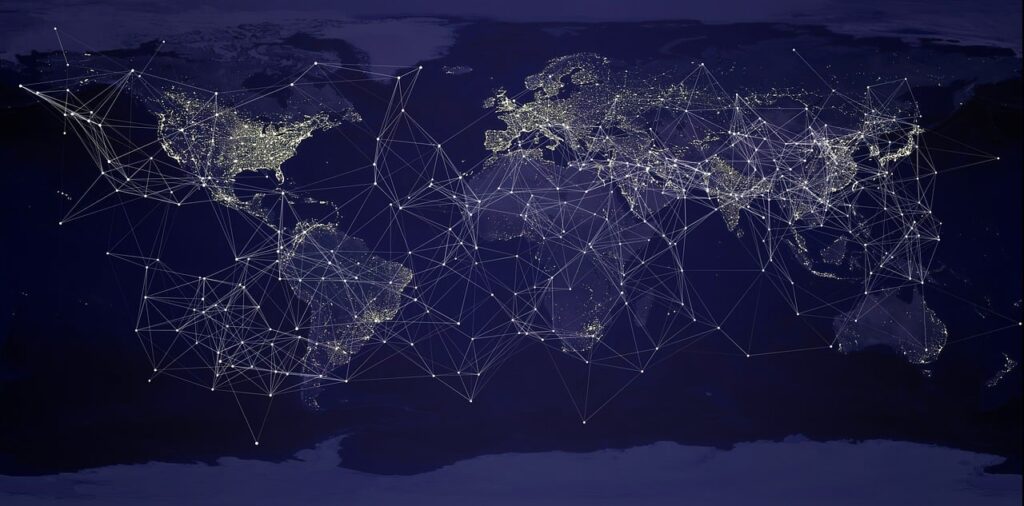
Article Links
This Blog covers How to create a sandbox environment in Microsoft Dynamics 365 Sales and copy/restore only the schema (customizations and configurations) instead of the entire dataset.
When and Why to Restore Schema Only
If you need a sandbox environment but don’t require full data replication—or lack the storage capacity for an entire duplicate environment—restoring the schema only is an efficient solution. This approach allows you to test configurations, develop customizations, and troubleshoot issues without copying unnecessary production data.
Step-by-Step Guide to Restoring Schema in Dynamics 365 Sales
Create a New Sandbox Environment
- Access the Power Platform Admin Center: Navigate to admin.powerplatform.com.
- Sign in with Administrator Credentials: Use an Environment Admin or System Administrator account.
- Create a New Environment:
- Select Environments from the left menu.
- Click + New to create a new sandbox environment.
- Fill out the required fields and ensure you select “Sandbox” as the environment type.
- Add a Dataverse data store and enable Dynamics 365 apps.
- Wait for the Sandbox Provisioning Process to Complete.
Copy Schema from Production to Sandbox
After setting up your sandbox, you’ll need to copy the schema from your production environment.
- Navigate to the Power Platform Admin Center.
- Select Your Production Environment.
- Click the Copy Button at the top of the page.
- Specify the Target Environment:
- In the “Select target environment to overwrite” field, choose the sandbox you just created.
- Select Copy Options:
- Under “Copy over”, choose “Customizations and schema only”.
- Initiate the Copy Process by clicking Copy.
- Wait for the Process to Complete
Note: Once the copy process is finished, the sandbox will be in administration mode by default, meaning only System Administrators can access it.
Review and Configure the New Environment
After copying the schema, fine-tune the sandbox to prevent unintended interactions with production systems.
- Key Configuration Tasks:
- Disable Production-Specific Settings & Integrations to avoid unintended data connections.
- Turn Off Automatic Email Sending to prevent test emails from reaching real customers.
- Adjust Workflows & Plugins that might be linked to production system
(Optional) Enable Non-Administrator Access
If you need team members to access the sandbox, change the access mode:
- Go to the Power Platform Admin Center.
- Select Your Sandbox Environment.
- Change the Access Mode from “Administration” to “Normal”.
Get Expert Guidance on Dynamics 365
Dynamics 365 is a powerful but complex platform. If you need guidance on how it can benefit your organization, let’s chat!
📞 Call us at 604.846.4402
📧 Email: info@dominicsystems.com
FAQs
Copying schema only saves storage space and speeds up the setup process while still allowing for customization and development.
Yes, copying schema to a sandbox will overwrite existing customizations in that environment.
Yes, you can repeat the copy process for multiple sandbox environments as needed.
The time varies depending on the complexity of your schema, but it is generally faster than a full data copy.
Some Dynamics 365 licenses include sandbox environments, but additional licensing may be required based on your plan.
-

The Untold Truth About Dynamics 365 CRM: Part 3 CRM Success
-

Part 2 The Untold Truth About Implementing Dynamics 365 CRM: What No One Tells You
-

The Untold Truth About Implementing Dynamics 365 CRM: What No One Tells You
-

See How Lee Spring Optimized Their CRM for Highly Custom Manufactured Parts